![[Compaq]](../../images/compaq.gif)
![[Go to the documentation home page]](../../images/buttons/bn_site_home.gif)
![[How to order documentation]](../../images/buttons/bn_order_docs.gif)
![[Help on this site]](../../images/buttons/bn_site_help.gif)
![[How to contact us]](../../images/buttons/bn_comments.gif)
![[OpenVMS documentation]](../../images/ovmsdoc_sec_head.gif)
| Document revision date: 19 July 1999 | |
![[Compaq]](../../images/compaq.gif) |
![[Go to the documentation home page]](../../images/buttons/bn_site_home.gif)
![[How to order documentation]](../../images/buttons/bn_order_docs.gif)
![[Help on this site]](../../images/buttons/bn_site_help.gif)
![[How to contact us]](../../images/buttons/bn_comments.gif)
|
![[OpenVMS documentation]](../../images/ovmsdoc_sec_head.gif)
|
|
| Previous | Contents | Index |
In general, queues can be divided into two classes:
| Class | Description |
|---|---|
| Execution queues | Queues that accept batch or print jobs for processing. |
| Generic queues | Queues that hold jobs until an appropriate execution queue becomes available. The queue manager then requeues the job to the available execution queue. |
The following sections provide more details about execution and generic
queues.
13.1.2.1 Execution Queues
Descriptions of types of execution queues follow:
| Type | Description |
|---|---|
| Printer execution queue | Uses a symbiont to direct output to a printer. |
| Terminal execution queue | Uses a symbiont to direct output to a terminal printer. |
| Server execution queue | Uses a user-modified or user-written symbiont to process the files that belong to jobs in the queue. |
Descriptions of types of generic queues follow:
Compaq recommends that you use autostart queues whenever possible for a variety of reasons. Autostart queues simplify startup and ensure high availability of execution queues, allowing you to perform the following tasks:
To use autostart queues, you must perform the following three steps:
Section 13.3 explains these steps in detail.
13.2 Designing Queue Environments
The following sections describe how to design batch queue and output
queue environments.
13.2.1 Designing a Batch Queue Environment
You can design batch queues for a single queue, multiple queues, or OpenVMS Cluster environments. Each section referred to in the following table contains figures showing sample configurations to assist you in designing your batch processing environment. Your configuration may combine elements from several of these examples.
| Configuration | For More Information |
|---|---|
| A single queue for limited batch processing | Section 13.2.1.1 |
| Multiple queues for heavy batch processing, or customized queues for specialized batch processing | Section 13.2.1.2 |
| An OpenVMS Cluster environment | Section 13.2.1.3 |
You can use this simple configuration, which is suitable for limited batch needs, for a standalone system supporting mainly interactive processing.
Figure 13-1 shows a single, default batch queue.
Figure 13-1 Default Batch Queue
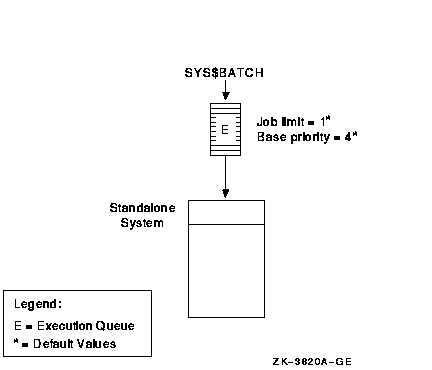
By default, when a user submits a batch job with the SUBMIT command,
the job is placed in the queue named SYS$BATCH. To set up a single
default queue on a standalone system, name the queue SYS$BATCH.
13.2.1.2 Using Specialized Batch Queues
If your users rely on batch processing or have special processing needs, you might want to set up more than one queue. You can customize batch queues to handle specialized jobs by specifying performance and resource options for jobs in the queue.
Figure 13-2 shows a configuration of several queues, each customized to process certain types of batch jobs.
Figure 13-2 Multiple Batch Queues with Special Resource and Performance Options
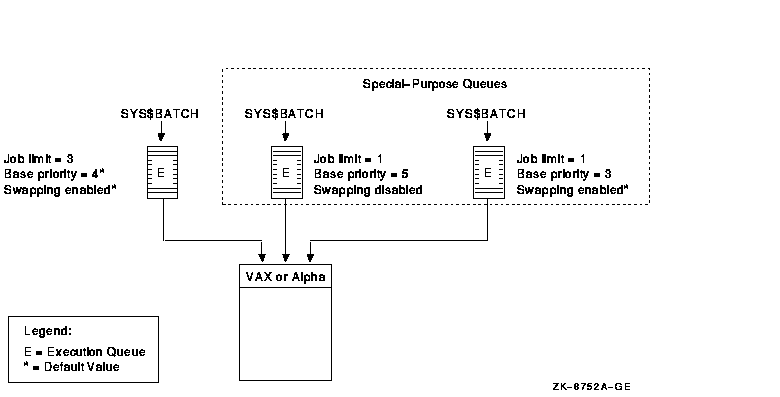
In Figure 13-2, SYS$BATCH is the default queue. Normal batch jobs would be submitted to this queue. The FAST queue executes high-priority jobs that should not be swapped out of memory. SLOW is a background queue for processing low-priority jobs. These are large jobs with large requirements for physical memory.
Be conservative when changing base priority and swapping on a queue. Even a slight change can have a significant negative effect on batch and interactive performance. For example, even an increase of 1 in a queue's base priority can affect performance significantly.
For information about specifying these options for a batch queue, see
Section 13.6.4.
13.2.1.3 Using Generic Batch Queues in an OpenVMS Cluster Environment
You can use generic queues in a OpenVMS Cluster environment to balance processing resources by distributing batch processing across nodes in the cluster. (For an explanation of generic queues, see Section 13.1.2.)
Figure 13-3 shows a typical configuration.
Figure 13-3 Batch Queue Configuration with Clusterwide Generic Queue
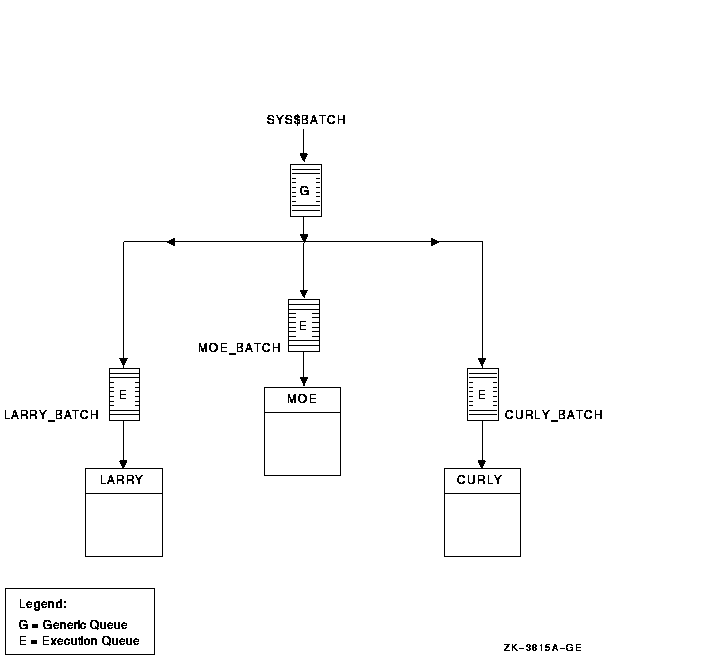
In Figure 13-3, a generic clusterwide batch queue named SYS$BATCH feeds jobs to execution queues on each node in the OpenVMS Cluster environment. A job submitted to SYS$BATCH is placed in the appropriate execution queue to minimize the ratio of executing jobs to job limits for all execution queues fed by SYS$BATCH.
For example, suppose execution queues MOE_BATCH, LARRY_BATCH, and CURLY_BATCH all have a job limit of 5. If MOE_BATCH and LARRY_BATCH are executing four jobs and CURLY_BATCH is executing one job, the generic queue SYS$BATCH feeds the next job to CURLY_BATCH.
Refer to OpenVMS Cluster Systems for more information about OpenVMS Cluster queue configurations. For information about how to create a generic queue, see Section 13.4.3.
13.2.2 Designing an Output Queue Environment
Use the following sample configurations to design your output
environment. Your configuration will probably combine elements from
several of these examples.
| Configuration | For More Information |
|---|---|
| A single print queue for limited printing | Section 13.2.2.1 |
| Printers of different types | Section 13.2.2.2 |
| PostScript printing | Section 13.2.2.3 |
| Access to printers from multiple systems | Section 13.2.2.4 |
| Multiple printers of the same type | Section 13.2.2.5 |
| An OpenVMS Cluster environment | Section 13.2.2.6 |
| Applications that print output by writing directly to a printer rather than submitting to an output queue | Section 13.2.2.7 |
| Distributed printing | Section 13.2.2.8 |
Figure 13-4 shows a simple queue configuration for limited printing needs. This configuration is appropriate for a standalone system supporting a single printer.
Figure 13-4 Simple Output Queue
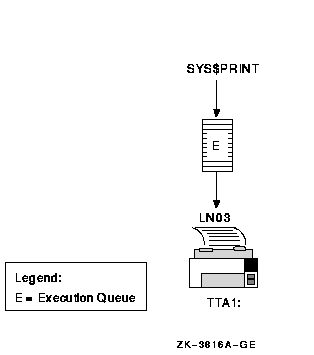
By default, when a user submits a print job with the PRINT command, the
job is placed in the queue named SYS$PRINT. To set up a single default
printer queue on a standalone system, name the queue SYS$PRINT.
13.2.2.2 Mixing Printers
If you have several different types of printers (for example, an LN03 printer, an LA210 printer, and an LP27 line printer), you must set up a separate queue for each printer. The options, such as the default form or device control library, that you use with these queues will probably differ according to the printer to which the queue's output is sent. For example, the default form for a line printer might have a width of 132 columns, while the default form for an LN03 printer might have a width of 80 columns.
Figure 13-5 shows such a configuration.
Figure 13-5 Queue Configuration with Mixed Printers
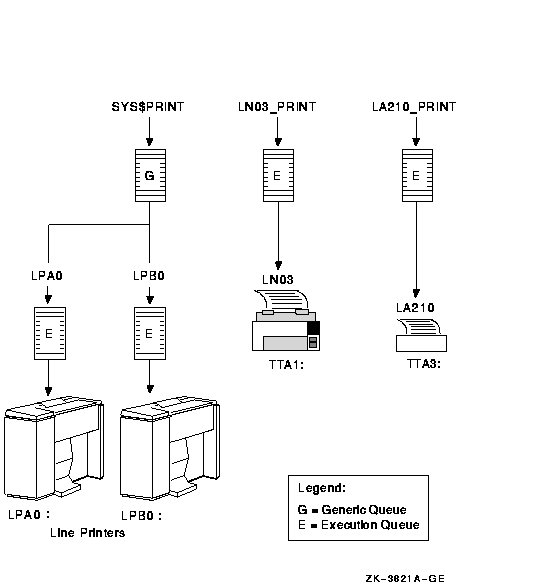
The operating system does not include software to support PostScript printing. To print PostScript files, you must have either of the following equipment:
For more information, see your Compaq support representative.
13.2.2.4 Using LAT Printers
To share printers among multiple systems or OpenVMS Cluster environments, you can connect printers to a LAT port on a terminal server. Figure 13-6 shows an output queue configuration with a remote printer on a terminal server.
Figure 13-6 Configuration for Remote Printers on a Terminal Server
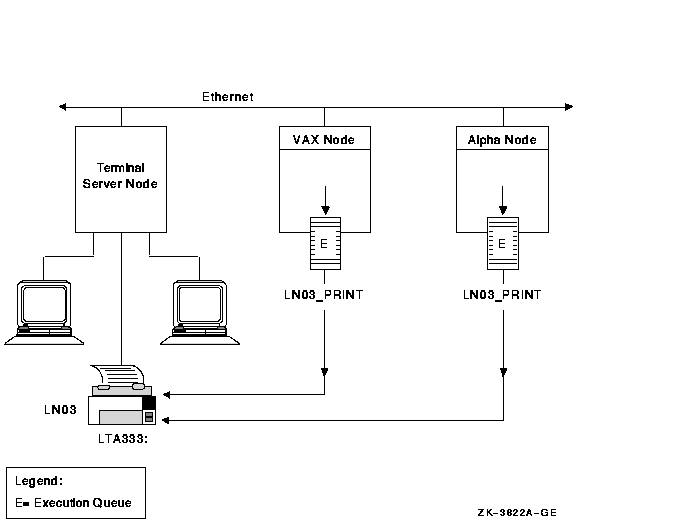
Compaq recommends that you set up your LAT queues as autostart queues with failover lists to ensure that these queues are highly available. Because LAT printers are usually shared among users of multiple systems or clusters, many users will be affected if a LAT queue is unavailable.
For information about how to create autostart queues with failover
lists, see Section 13.4.2.
13.2.2.5 Using Generic Output Queues
If you have more than one printer of the same type (for example, if you have three line printers), use generic queues to balance the print load among the printers. Figure 13-7 shows such a configuration.
Figure 13-7 Queue Configuration with Three Like Printers and a Generic Queue
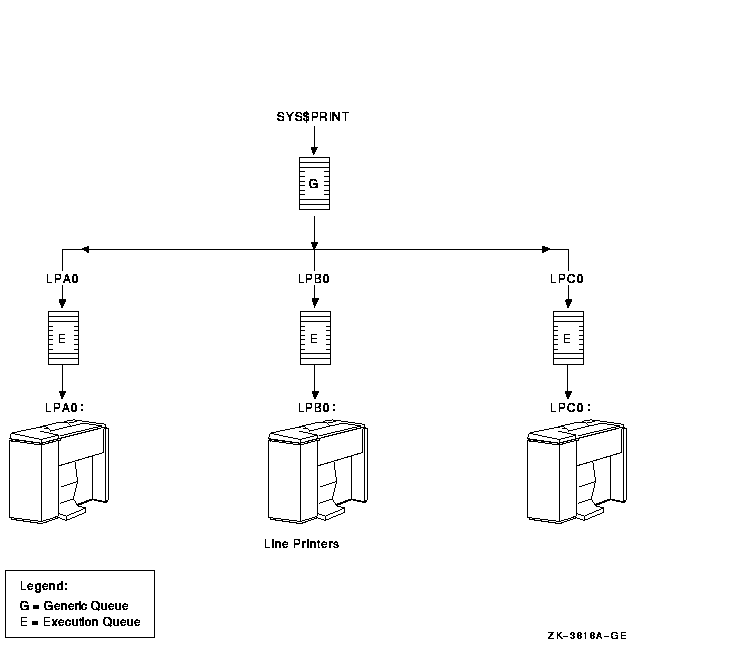
For information about how to create a generic queue, see Section 13.4.3.
13.2.2.6 Using OpenVMS Cluster Queues
Figure 13-8 shows a typical OpenVMS Cluster output queue configuration. For information about OpenVMS Cluster queue configurations, refer to OpenVMS Cluster Systems.
Figure 13-8 Output Queue Configuration in an OpenVMS Cluster
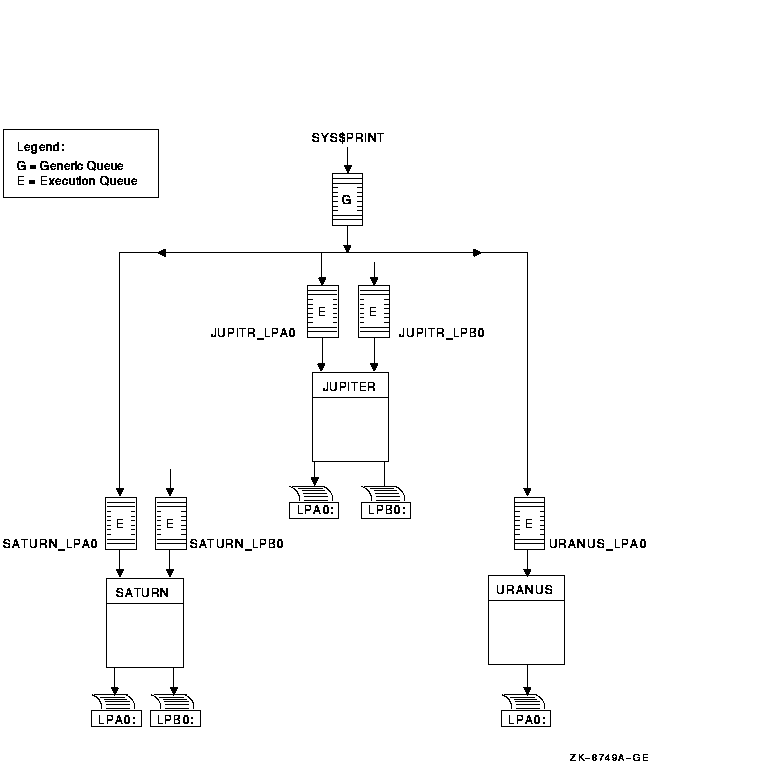
If your system runs application programs that write output directly to a printer rather than submit it to an output queue, or if you will be using LAT queues, spool your printers. Spooling your printers causes application programs to write output to an intermediate storage device so that the printer remains available to other users while the program is running.
Figure 13-9 shows an output configuration with spooled printers.
Figure 13-9 Queue Configuration with Spooled Devices
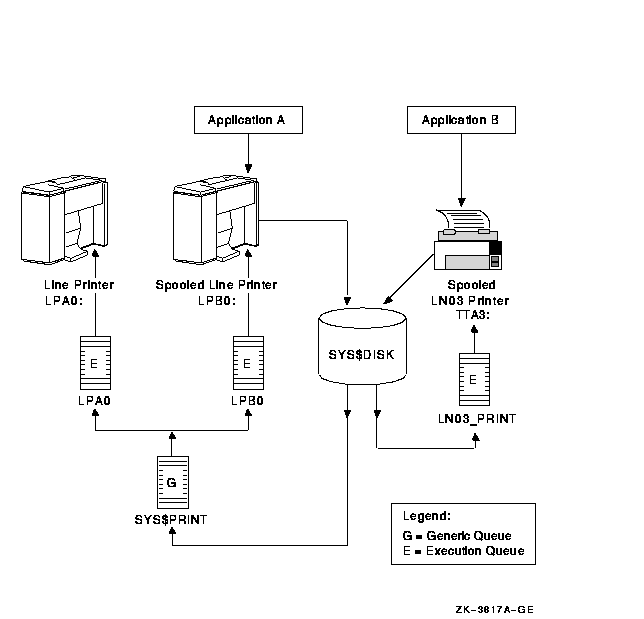
For more information about spooling printers, see Section 7.8.2.1.
13.2.2.8 Distributing Printing
The OpenVMS batch and print queuing system enables users to print files on output devices attached to the local system or OpenVMS Cluster system.
The Distributed Queuing Service (DQS) layered product extends the printing capabilities of the OpenVMS queuing system to a distributed environment. DQS enables users to print files on output devices attached to remote nodes in your network.
For more information, refer to the DQS documentation or your Compaq
support representative.
13.3 Planning Your Queue Setup
You must create queues for users to submit jobs; you must start the queues so that jobs can begin processing. To set up and start queues, follow these steps:
| Step | Task | For More Information |
|---|---|---|
| 1 | Make sure you have started the queue manager and created the queue database. | Section 12.5 |
| 2 | If your configuration includes output queues, set up output devices and create a command procedure to set up the devices on reboot. | Section 13.3.1 |
| 3 | If you plan to use any queue options, such as forms, characteristics, and banner pages, determine the qualifiers needed to specify those options. In addition, define any forms and characteristics you will use before you create queues. (Because of the length of the instructions for this step, the corresponding section in the manual follows the section for step 5.) | Section 13.6 |
| 4 | Create and start queues. | Section 13.4 |
| 5 | Create a command procedure to perform the necessary setup tasks each time your system reboots. | Section 13.5 |
Before creating output queues, you must set up the devices to which the queues will direct output.
$ SET PRINTER/TAB/PAGE=66/WIDTH=132/LOWER/FF/NOCR - _$ /FALLBACK/NOWRAP/NOTAB LPA0:(1) $ SET TERMINAL/SPEED=9600/PAGE=100/WIDTH=200/DEVICE=LN03/NOBROADCAST - _$ /NOECHO/HARDCOPY/NOTYPE_AHEAD/NOFORM/NOWRAP/PASTHRU/PERMANENT LTA3331:(2) $ SET DEVICE/SPOOLED=(LPA0,SYS$SYSDEVICE) LPA0:(3) $ SET DEVICE/SPOOLED=(LN03_1,SYS$SYSDEVICE) LTA3331:(4) |
This example performs the following actions:
| Previous | Next | Contents | Index |
![[Go to the documentation home page]](../../images/buttons/bn_site_home.gif)
![[How to order documentation]](../../images/buttons/bn_order_docs.gif)
![[Help on this site]](../../images/buttons/bn_site_help.gif)
![[How to contact us]](../../images/buttons/bn_comments.gif)
|
| privacy and legal statement | ||
| 6017PRO_056.HTML | ||