![[Compaq]](../../images/compaq.gif)
![[Go to the documentation home page]](../../images/buttons/bn_site_home.gif)
![[How to order documentation]](../../images/buttons/bn_order_docs.gif)
![[Help on this site]](../../images/buttons/bn_site_help.gif)
![[How to contact us]](../../images/buttons/bn_comments.gif)
![[OpenVMS documentation]](../../images/ovmsdoc_sec_head.gif)
| Document revision date: 19 July 1999 | |
![[Compaq]](../../images/compaq.gif) |
![[Go to the documentation home page]](../../images/buttons/bn_site_home.gif)
![[How to order documentation]](../../images/buttons/bn_order_docs.gif)
![[Help on this site]](../../images/buttons/bn_site_help.gif)
![[How to contact us]](../../images/buttons/bn_comments.gif)
|
![[OpenVMS documentation]](../../images/ovmsdoc_sec_head.gif)
|
|
| Previous | Contents | Index |
Figure 13-11 shows job flag and burst pages. Figure 13-12 shows file flag and burst pages. Figure 13-13 shows file trailer and job trailer pages.
Figure 13-11 Job Flag and Burst Pages
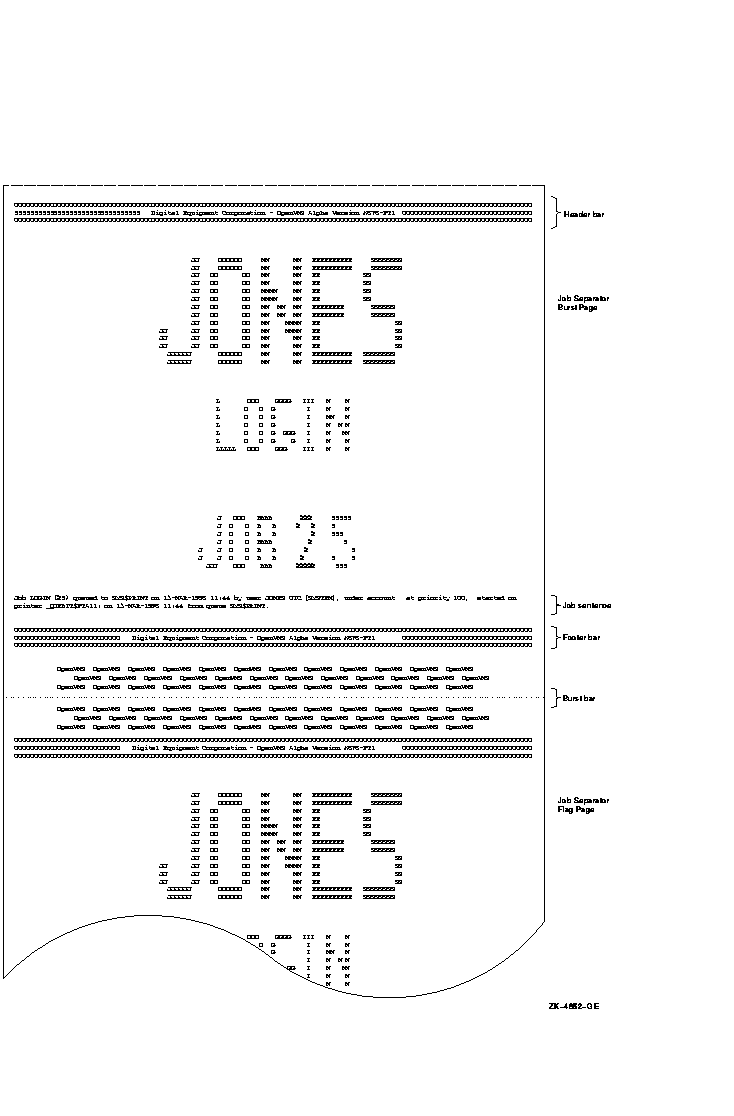
Figure 13-12 File Flag and Burst Pages
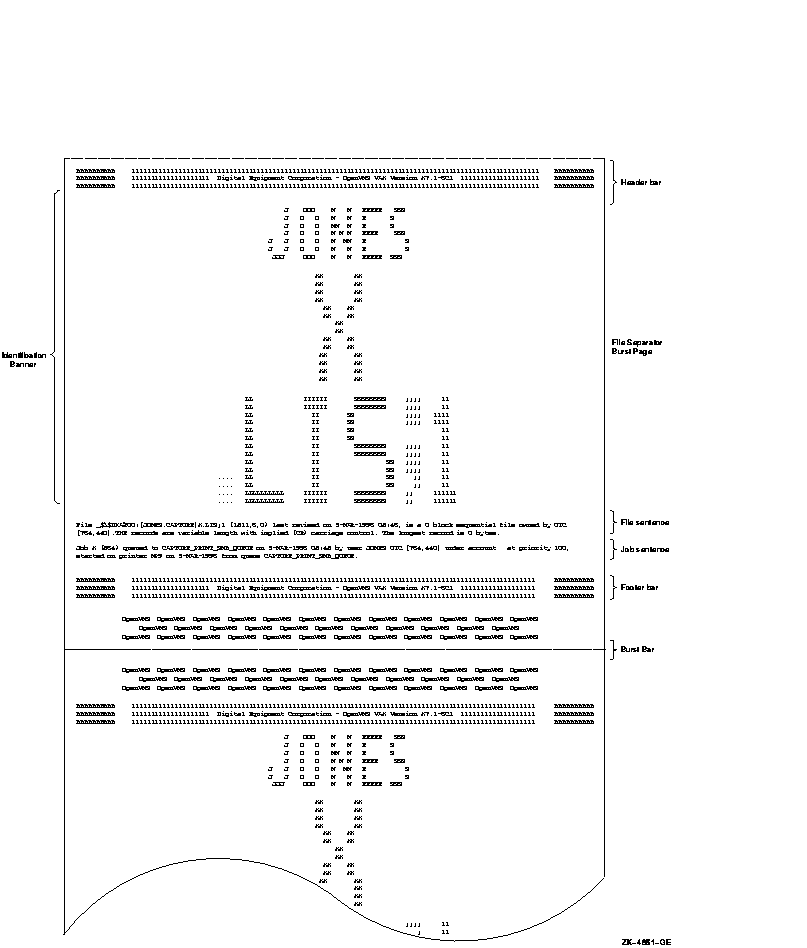
Figure 13-13 File and Job Trailer Pages
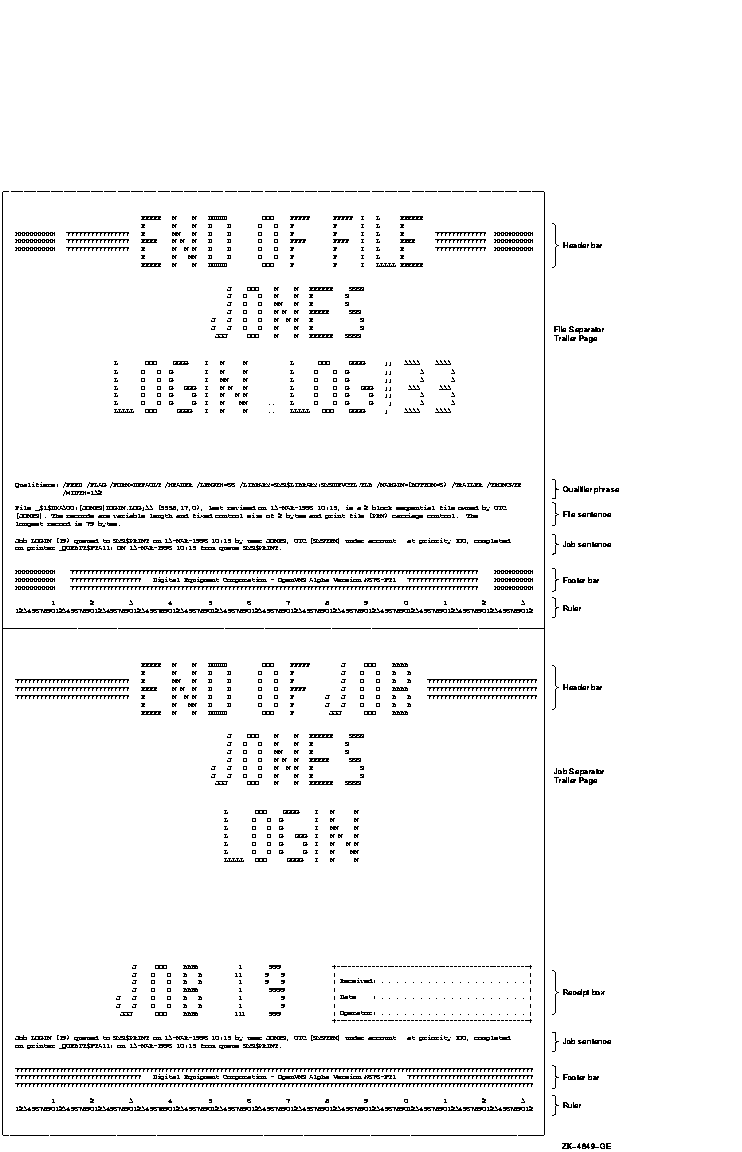
Widths greater than 40 characters and less than 200 characters and lengths of any size greater than 40 characters are supported for file and job banner pages. Pages requested for widths greater than 200 characters are formatted and printed at 200-character widths. Lengths less than 40 characters are extended by that form length until the 40-character threshold is exceeded. Margins are not taken into account when formatting banner pages.
All banner pages format information to the width and length of the default form size of 80 characters by 51 lines. Therefore, information might be truncated, depending on the form sizes you specify. See Section 13.6.7.8 for information about controlling line and page overflow. |
Commands for Specifying Banner Pages
Use the following commands when working with banner pages:
Print forms determine certain page formatting attributes (such as margins, page length, and wrapping lines). Also, the paper stock specified in the form definition is used in determining whether a job is eligible to print.
In OpenVMS, you have the option of using either of the following forms:
The stock of a form affects whether a job is eligible to print. The stock must match the queue's mounted form. The mounted form is the form of the current job or, if no job is processing, the form of the last job printed in a queue.
If the stock of a job's form matches the stock of the queue's mounted form, the job is processed using the options in the job's form. The mounted form changes automatically to the form of the job being processed in the queue. If the stock does not match the stock of the mounted form, the job remains pending until you perform special steps. (See Section 13.6.7.6.)
Use the following commands when working with forms:
| Command | Description |
|---|---|
| DEFINE/FORM | Creates a form and assigns a name and number. |
| SHOW QUEUE/FORM/FULL | Displays information about forms available on a system. |
| DELETE/FORM | Deletes a form. |
|
INITIALIZE/QUEUE/DEFAULT=FORM
START/QUEUE/DEFAULT=FORM SET QUEUE/DEFAULT=FORM |
Specifies the name or number of the default form for an output execution queue. |
|
PRINT/FORM
SET ENTRY/FORM |
Specifies the name or number of the form to be associated with a print job. |
|
INITIALIZE/QUEUE/FORM_MOUNTED
START/QUEUE/FORM_MOUNTED SET QUEUE/FORM_MOUNTED |
Specifies the name or number of the mounted form for an output execution queue. |
| SHOW QUEUE/FULL | Displays information about a queue, including the default form for the queue and the form mounted on the queue. |
Systemwide Default or Customized Forms
To use the systemwide default form with no changes, do nothing. The system will automatically use the systemwide default form, DEFAULT, for all queues.
If you want to change the default form, however, do so before creating any queues that reference the form. For more information about how to make changes, see Section 13.6.7.3.
To create customized forms, perform the steps explained in Section 13.6.7.4.
The following sections provide guidelines for performing these tasks with all forms, systemwide default forms, or customized forms:
| Task | Type of Form | Reference |
|---|---|---|
| Display forms defined on a system | All | Section 13.6.7.1 |
| Display the form assigned to a queue | All | Section 13.6.7.2 |
| Change the systemwide default form | Default | Section 13.6.7.3 |
| Create a form | Customized | Section 13.6.7.4 |
| Assign a default form for a queue | Customized | Section 13.6.7.5 |
| Mount a form on a queue | Customized | Section 13.6.7.6 |
| Delete a form | Customized | Section 13.6.7.7 |
| Control line and page overflow | All | Section 13.6.7.8 |
| Suppress initial form feed | All | Section 13.6.7.9 |
To display forms defined on a system, enter SHOW QUEUE/FORM/FULL. If you know the name of the form, you can specify the form name as a parameter.
$ SHOW QUEUE/FORM/FULL MEMO
Form name Number Description
--------- ------ -----------
MEMO (stock=DEFAULT) 110 LN03 indented memo format
/LENGTH=66 /MARGIN=(TOP=2,BOTTOM=2,LEFT=5) /STOCK=DEFAULT /TRUNCATE
/WIDTH=80
|
To display the default form for a queue, enter SHOW QUEUE/FULL.
In the following example, the default form is REPORT and its stock is 8_5x11. All jobs processed on this queue that are not associated with an explicit form definition in the PRINT command have the default form REPORT. As long as the stock of the mounted form matches the stock of the default form, all jobs submitted to this queue without an explicit form definition will be scheduled to print.
$ SHOW QUEUE/FULL JEAN_PRINT Printer queue JEAN_PRINT, idle, on BAY::TTA3:, mounted form 8_5x11 <Queue for printer in Jean's office> /BASE_PRIORITY=4 /DEFAULT=(FEED,FORM=REPORT (stock=8_5X11)) /OWNER=[SYSTEM] /PROTECTION=(S:M,O:D,G:R,W:R) |
A queue initialized without the /DEFAULT=FORM qualifier uses the systemwide default form to process print jobs not explicitly associated with a form definition. The systemwide default form corresponds to the form number 0 and uses the following options:
Table 13-3 explains these options in detail.
To change the systemwide default form, enter the DEFINE/FORM command in the following format:
DEFINE/FORM DEFAULT 0 /qualifier[s] |
To change the default bottom margin from 6 to 4, and the page length from 66 to 55, enter this command:
$ DEFINE/FORM DEFAULT 0/MARGIN=(BOTTOM=4)/LENGTH=55 |
Once a queue or job references a form, you cannot change the stock for that form. Change the stock of the default form before you create any queues. |
To create a customized form, follow these steps:
DEFINE/FORM form-name form-number [/qualifiers] |
$ PRINT_REPORT :== PRINT/FORM=REPORT |
When you create a form, you can specify any of the qualifiers shown in Table 13-3.
| Qualifier | Purpose |
|---|---|
| /WIDTH= n | Specifies the width of the paper in characters. |
| /LENGTH= n | Specifies the length of a form page in lines. |
| /[NO]TRUNCATE | Discards characters exceeding the line length specified by /WIDTH and /MARGIN. |
| /[NO]WRAP | Wraps to the next line the characters exceeding the line length specified by /WIDTH and /MARGIN. |
| /MARGIN=( option= n[,...]) | Specifies the number of blank spaces for one or more of the four margin options: BOTTOM, LEFT, RIGHT, and TOP. |
| /[NO]PAGE_SETUP=( module[,...]) | Specifies one or more device control modules that set up a device at the start of each page. |
| /SETUP=( module[,...]) | Specifies one or more device control modules that set up the device at the start of each file. |
| /[NO]SHEET_FEED | Specifies that print jobs pause at the end of every physical page so that a new sheet of paper can be inserted. |
| /STOCK= string | Specifies the type of paper stock to be associated with the form. |
| /DESCRIPTION= string | Specifies a string used to provide information about the form. |
If you create forms only to provide different formatting options (and not to specify paper stock), specify the same stock type for each form. That way, jobs requesting any of these forms will print on the same queue without requiring you to enter any additional commands to modify the queue.
Unless you specify the /STOCK qualifier, the form's stock name is the same as the name of the form.
If you want to define a form name that is also an existing logical name, read the description of logical names in the OpenVMS User's Manual. |
The command in the following example defines the form MEMO as the number 3 and defines formatting options for the form:
$ DEFINE/FORM MEMO 3/STOCK=DEFAULT - _$ /MARGIN=(TOP=2,BOTTOM=2,LEFT=6)/WIDTH=80/LENGTH=66/TRUNCATE - _$ /DESCRIPTION="LN03 indented memo format" |
If a user does not specify the /FORM qualifier when submitting a job with the PRINT command, the job uses the default form for the execution queue on which the job is printed.
To assign a default form for an output execution queue, use the /DEFAULT qualifier with INITIALIZE/QUEUE, START/QUEUE, or SET QUEUE.
The queue's default form is associated with a print job at the time the job is processed unless the user specifies a specific form when the job is submitted. Therefore, if a user submits a job to a generic queue without specifying the /FORM qualifier, no form is associated with the job until it is transferred to an execution queue. |
If you do not establish a default form for a queue, the queue uses the systemwide default form, DEFAULT.
In the following example, the SET QUEUE command changes the default form to LN03_PORTRAIT for the LN03_PRINT queue.
$ SET QUEUE/DEFAULT=FORM=LN03_PROTRAIT LN03_PRINT |
To mount a form on a queue, use the /FORM_MOUNTED qualifier with INITIALIZE/QUEUE, START/QUEUE, or SET QUEUE in the following format:
INITIALIZE/QUEUE/FORM_MOUNTED=type |
where type is the form name or number defined by the DEFINE/FORM command.
If you see a print job pending because of a stock mismatch, change the
stock of the printer to the requested stock and mount the form
associated with the requested stock on the queue, or perform one of the
other steps explained in Section 13.8.2.1.
13.6.7.7 Deleting a Form
To delete a customized form, enter the DELETE/FORM command. For example:
$ DELETE/FORM MEMO |
You must specify the form name with DELETE/FORM (not the form number). If you know the number assigned to the form but do not know the name, enter SHOW QUEUE/FORM to display the names and numbers assigned to forms on the system.
If the system displays the following messages, a queue or job exists with a reference to the form:
%DELETE-E-NOTDELETED, error deleting form-name -JBC-E-REFERENCED, existing references prevent deletion |
You must remove all references to the form before you can delete the
form. For information about removing references to a form, see
Section 13.8.5.
13.6.7.8 Controlling Line and Page Overflow
Under certain conditions, lines and pages formatted by the print symbiont might exceed the length of lines and pages for a printer. You can use queue options to control line and page overflow.
Compaq recommends that you control line overflow by using form definitions. To do this, you must set terminals and printers to avoid wrapping or truncating the print line before the physical limit of the device's width.
The print symbiont uses the form to determine the width of a line. Once the print symbiont has finished formatting the data, if the width of the line exceeds the /WIDTH setting for the device, the device driver will use the /TRUNCATE or /WRAP settings (if set) to truncate or wrap the line. |
Different forms can have different right, left, top, and bottom margin settings. By using forms to control page and line overflow, users can switch from one form to another without requiring operators to stop the queue, alter the device setup, and restart the queue. The queue manager automatically mounts any forms with the same stock as the currently mounted form. Operator assistance is needed only to mount a form that has a stock that differs from the stock of the currently mounted form. For more information, see Section 13.8.2.1.
To control line overflow, create forms using DEFINE/FORM with the /[NO]TRUNCATE and /[NO]WRAP qualifiers described in Table 13-3.
To control page overflow errors, use the /DEFAULT=[NO]FEED qualifier with INITIALIZE/QUEUE, START/QUEUE, or SET QUEUE. This qualifier controls whether a form-feed character is automatically inserted when the symbiont detects overflow into the bottom margin area. Users can use the PRINT/[NO]FEED command to override the default feed option specified for a queue.
Users can specify the /PASSALL qualifier with the PRINT command to
bypass all formatting, including carriage control, that the print
symbiont performs. The default is /NOPASSALL. Use this qualifier when
the print symbiont formatting might interfere with the desired
formatting of the file. The /PASSALL qualifier causes the print
symbiont to send I/O to the device driver with all formatting
suppressed.
13.6.7.9 Suppressing Initial Form Feed
When you start a print queue, a form feed is sent to the output device to ensure that the paper is at the top of the page before printing begins. The initial form feed causes a blank form to be printed when a queue starts.
To suppress the initial form feed, use the /NO_INITIAL_FF qualifier with INITIALIZE/QUEUE, SET QUEUE, or START/QUEUE.
| Previous | Next | Contents | Index |
![[Go to the documentation home page]](../../images/buttons/bn_site_home.gif)
![[How to order documentation]](../../images/buttons/bn_order_docs.gif)
![[Help on this site]](../../images/buttons/bn_site_help.gif)
![[How to contact us]](../../images/buttons/bn_comments.gif)
|
| privacy and legal statement | ||
| 6017PRO_060.HTML | ||