![[Compaq]](../../images/compaq.gif)
![[Go to the documentation home page]](../../images/buttons/bn_site_home.gif)
![[How to order documentation]](../../images/buttons/bn_order_docs.gif)
![[Help on this site]](../../images/buttons/bn_site_help.gif)
![[How to contact us]](../../images/buttons/bn_comments.gif)
![[OpenVMS documentation]](../../images/ovmsdoc_sec_head.gif)
| Document revision date: 19 July 1999 | |
![[Compaq]](../../images/compaq.gif) |
![[Go to the documentation home page]](../../images/buttons/bn_site_home.gif)
![[How to order documentation]](../../images/buttons/bn_order_docs.gif)
![[Help on this site]](../../images/buttons/bn_site_help.gif)
![[How to contact us]](../../images/buttons/bn_comments.gif)
|
![[OpenVMS documentation]](../../images/ovmsdoc_sec_head.gif)
|
|
| Previous | Contents | Index |
Figure 8-2 shows how record blocking can save space.
Figure 8-2 Record Blocking
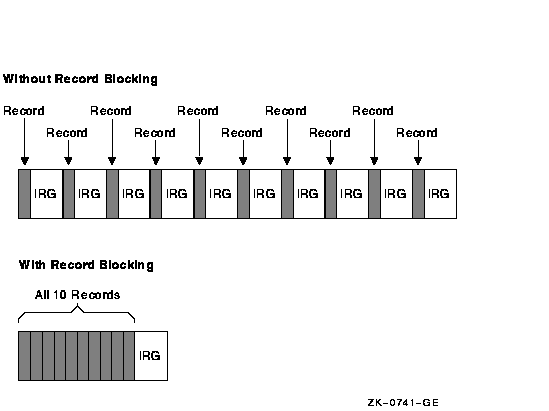
Assume that a 1600-bits-per-inch magnetic tape contains 10 records that are not grouped into a block. Each record is 160 characters long (0.1 inch at 1600 bits per inch) with a 0.6-inch IRG after each record, which uses 7 inches of tape. However, placing the same 10 records into one block uses only 1.6 inches of tape (1 inch for the data records and 0.6 inch for the IRG).
Record blocking also increases the efficiency of the flow of data into the computer. For example, 10 unblocked records require 10 separate physical transfers, while 10 records placed in a single block require only one physical transfer. Moreover, a shorter length of magnetic tape is traversed for the same amount of data; thus, the operation is completed in less time.
However, record blocking requires more buffer space to be allocated for
your program. The greater the number of records in a block, the greater
the buffer size requirements. You must determine the point at which the
benefits of record blocking cease. Base this determination on the
configuration of your computer system and your environment.
8.1.3.2 Multiple Tape Densities (Alpha Only)
In versions of OpenVMS Alpha prior to Version 7.2, the range of densities that users were able to set for magnetic tape devices was limited. With OpenVMS Version 7.2 on Alpha systems, that range has been extended to include any density that a specific tape drive supports. Because of this enhancement, exchanging tapes among tape drives with different default settings for density is much easier.
You can set densities using the following DCL commands:
Refer to the OpenVMS DCL Dictionary for details about using the /DENSITY qualifier with these DCL commands.
You can also set densities using the following system management utilities:
Refer to the OpenVMS System Management Utilities Reference Manual for details about using the /DENSITY qualifier with these utilities. Also refer to Chapter 10 for details about using the /DENSITY qualifier with BACKUP.
$ INITIALIZE/DENSITY=tk85 MKA500: TEST
|
The command in this example initializes the media in the MKA500: drive to tk85 density with a label of TEST.
The following densities are valid in the command strings for DCL commands and system management utilities: 800, 1600, 6250, DAT, 833, DDS1, DDS2, DDS3, DDS4, TK50, TK70, TK85, TK86, TK87, TK88, TK89, 8200, 8500, 3480, 3490E, AIC, AIT, and DEFAULT.
You cannot use multiple tape densities on one piece of media. In other words, one density applies to one piece of media. If you do not specify a density, the default density is used; the default is the highest density a particular drive supports.
Density changes can occur only at beginning-of-tape (BOT). Once media is initialized to a density, the media remains at that density until it is reinitialized to a different density.
If a density is not supported on a particular device, depending on the drive, the density field either remains the same or takes the default. If a drive does not support the density you select, the system displays an invalid density error. Some drives do not report the error and simply ignore your selection, leaving the media at the previous density.
When media is set to a specific density, the "density" field displayed when you enter $ SHOW DEVICE/FULL MKA300:, for example, displays the corresponding ASCII string for density.
Magtape JENSO3$MKA300:, device type TZ87, is online, file-oriented device, error
logging is enabled, controller supports compaction (compaction, disabled),
device supports fastskip.
Error count 0 Operations completed 0
Owner process "" Owner UIC [SYSTEM]
Owner process ID 00000000 Dev Prot S:RWPL,O:RWPL,G:R,W
Reference count 0 Default buffer size 2048
Density TK85 Format Normal-11
Volume status: no-unload on dismount, position lost, odd parity.
|
A volume is one or more units of storage media that you can mount on a device. The volume is the largest logical unit of disk file structure.
This section explains the concepts of public and private volumes.
8.1.4.1 Public Disk Volumes
A public volume is a file-structured disk volume that can contain both private and public files. Public volumes can be either of the following ones:
| Type of Volume | Description |
|---|---|
| System volumes | Available to all the users on a system |
| Group volumes | Available to all the users in a group |
As long as file protections permit it, all users have access to public volumes and to the files on them.
One way to permit users to create and store files on a public volume is to create a default directory on the public volume for each authorized user. You control access to public files and volumes by the protection codes that you establish.
A user is free to create, write, and manipulate files on a public volume only under the following conditions:
The following sections contain guidelines for setting up and maintaining public files and volumes.
You must balance users' space needs with the system's available mass storage resources. These determinations depend, in part, on whether you have relatively small or large mass storage capability. A comparison of the two follows.
| Configuration | Characteristics |
|---|---|
| Small mass storage | Both system files and user files are on the same public volume. You might want to set disk quotas to ensure that user files do not exhaust the free space on the disk volume. |
| Large mass storage |
Keep all system files on one disk volume (known as a system disk or a
system volume), and keep all user files on separate volumes.
The system disk is kept active reading system images, paging and swapping, spooling files, maintaining system logs, and so forth. |
The most common arrangement is to have one public volume with system files and the directories of privileged users, and other public volumes dedicated to user directories, databases, and applications required by your site.
Whichever arrangement you select, plan each public volume and monitor disk performance once the system is running:
You can often move system files off the system disk and use search lists or logical names to access them. See Section 16.8 for more information.
In large configurations, you can place secondary paging and swapping
files on other devices to balance disk load. See Section 15.15 for more
information. The OpenVMS Performance Management provides detailed information about
redistributing system files and achieving a balanced disk load.
8.1.4.2 Private Disk Volumes
A private volume is a file-structured volume that contains only private files.
Under some circumstances, users might want to perform their work on a device that unauthorized users cannot access. By creating a private volume and mounting it on a device allocated exclusively to a user's process, you ensure that users can perform their work without fear of interference from others.
Users can often prepare and manipulate their own private volumes. They
might, however, need your assistance if the computer and its peripheral
devices are off limits to or remotely located from them. Users
requiring assistance can use the operator communication manager (OPCOM)
to communicate with an operator. See Section 8.5.3 for instructions on
answering users' requests for assistance.
8.2 Allocating and Deallocating Drives
This section explains how to allocate and deallocate drives. The only
situation in which the ALLOCATE command is required, however, is when
you must retain control of the same volume across dismounts. An example
of this is when you alternate between mounting a tape using the
/FOREIGN and /NOFOREIGN qualifiers.
8.2.1 Allocating Drives
Use the DCL command ALLOCATE to logically assign a disk drive or a tape drive to your process. You might do this if you suspect an error and want to reserve a disk while you repair the error.
The ALLOCATE command allocates only one device to a process. To allocate several devices, you must use multiple commands.
Enter the ALLOCATE command using the following format:
ALLOCATE device-name[:] [logical-name] |
where:
| device-name | Specifies the drive on which the volume will be loaded. The device name can be a physical, generic, or logical name. |
| logical-name | Specifies an optional logical name to be associated with the specified disk or tape drive. |
$ ALLOCATE DUA2: %DCL-I-ALLOC, _MARS$DUA2: allocated |
$ ALLOCATE/GENERIC RA90 MYDISK |
For further discussion of the /GENERIC qualifier and other qualifiers
that you can use with the ALLOCATE command, refer to the OpenVMS DCL Dictionary.
The OpenVMS User's Manual contains additional examples of the ALLOCATE command.
8.2.2 Deallocating Drives
Allocating a device reserves that device for exclusive use by your process. The device remains allocated to your process until you explicitly deallocate it or until you log out.
Logging out of a process from which drives have been allocated automatically deallocates all explicitly and implicitly allocated drives; therefore, explicitly deallocating a disk or a tape drive that has been allocated to your process is not necessary. Compaq, however, recommends that you use the DEALLOCATE command (or a command procedure containing this command) explicitly to deallocate all the drives you allocated with the ALLOCATE command.
Use the DCL command DEALLOCATE to explicitly deallocate a disk drive or tape drive that has been allocated to your process. A complement to the ALLOCATE command, the DEALLOCATE command logically disconnects a drive from your process and returns it to the pool of devices.
Enter the DEALLOCATE command using the following format:
DEALLOCATE device-name[:] |
where:
| device-name | Specifies the drive on which the volume will be loaded. The device name can be a physical, generic, or logical name. |
The following example shows how to explicitly deallocate a tape drive or a disk drive:
$ DEALLOCATE MUA1: |
In this example, the DEALLOCATE command logically disconnects tape
drive MUA1: from your process. The system returns you to DCL level.
8.3 Initializing Volumes
You initialize a disk or tape volume for one or both of the following reasons:
Before you or any user can write files or data to a disk or a tape volume, you must initialize a volume.
Initializing a disk volume removes links to existing files on the volume, which, in effect, deletes (but does not erase) the files. To erase the data in a file, use the INITIALIZE/ERASE command. Do not initialize a volume that contains data that users want to keep. (Initializing a volume each time you use it is not necessary.) |
Steps for Setting Up Disk or Tape Volumes
To set up a disk or tape volume, you need to perform two steps. In each step you enter a DCL command, as follows:
| 1. INITIALIZE | Formats the volume and writes an identifying label on it. This effectively removes the previous contents of the volume. (Initializing a volume each time you use it is not necessary.) |
| 2. MOUNT | Provides the user's process with access to a volume's files or data. |
This section contains instructions for initializing volumes. Section 8.5 contains instructions for mounting volumes. Before you initialize a volume, you might want to refer to Section 8.4, which contains information about volume protection.
Setting Up Media on a Workstation
For workstations with removable media, users can perform the tasks shown in Table 8-7 unassisted.
| Task | Description |
|---|---|
| Load | Insert the media into the drive. |
| Initialize | Remove all previous contents from the media. (VOLPRO privilege is required for most operations.) |
| Mount | Logically mount the media and allocate the device (requires SYSNAM, GRPNAM, or VOLPRO privilege for various operations). To mount a volume on a device, you must have read (R), write (W), or control (C) access to that device. |
| Perform file operations | Access files and perform the desired operations on them. |
| Dismount | Logically dismount the media and deallocate the device (requires GRPNAM and SYSNAM user privileges to dismount group and system volumes). |
| Unload | Remove the media from the drive compartment. |
For additional information about manipulating removable media on your workstation, refer to the hardware manuals that accompany your workstation.
On VAX systems, also refer to the upgrade and installation supplement
for your computer.
8.3.1 Using the INITIALIZE Command
Use the DCL command INITIALIZE to format and write a label to the volume. To initialize a disk or tape volume, enter the INITIALIZE command using the following format:
INITIALIZE device-name[:] volume-label |
where:
| device-name | Specifies the name of the device on which the volume is to be physically mounted and then initialized. To prevent initializing another user's volume, allocate a device before you initialize the volume. (Prior allocation is not required, however.) |
| volume-label | Specifies the identification to be encoded on the volume. For a disk volume, you can specify a maximum of 12 ANSI characters; for a magnetic tape volume, you can specify a maxiumum of 6 alphanumeric characters. |
To initialize a public volume, you must specify the /SYSTEM qualifier with the DCL command INITIALIZE:
INITIALIZE/SYSTEM device name[:] volume-label |
For more details on INITIALIZE command format, refer to the OpenVMS DCL Dictionary.
$ INITIALIZE DUA2: TEMP |
$ INITIALIZE MUB2: TEST |
The OpenVMS User's Manual contains additional examples of the INITIALIZE
command.
8.3.2 Using INITIALIZE Command Qualifiers
Table 8-8 describes a number of qualifiers you can use with the INITIALIZE command. Selecting appropriate values for these qualifiers and selecting the appropriate position for the index file involve tradeoffs. The OpenVMS DCL Dictionary contains more information about each qualifier.
| Qualifier | Description |
|---|---|
|
/CLUSTER_SIZE=
number-of-blocks |
Specifies minimum allocation unit in blocks. |
|
/HEADERS=
number-of-headers |
Specifies the number of file entries, called
file headers, that you expect to have in INDEXF.SYS,
the index file. It controls how much space is initially allocated to
INDEXF.SYS for headers. (The system accesses the index file each time
it locates a file on disk.)
Each file on a disk requires at least 1 file header and each header occupies 1 block within INDEXF.SYS. Files that have many access control entries (ACEs) or that are very fragmented might use more than 1 header. The default value of 16 leaves room for fewer than 10 files to be created before INDEXF.SYS must extend. Therefore, estimate the total number of files that will be created on the disk and specify it here. A good estimate improves performance of disk access. Setting the number too low can result in a fragmented index file. However, if you set the number too high, space allocated to headers cannot be made available later for file storage and can lead to wasted disk space. This value cannot be changed without reinitializing the volume. INDEXF.SYS is limited as to how many times it can extend. When the map area in its header (where the retrieval pointers are stored) becomes full, files cannot be created and the message SYSTEM-W-HEADERFULL is displayed. |
| /INDEX= position | Determines the location of the index file on a volume, using the keyword BEGINNING, MIDDLE, END, or BLOCK: n. The index file lists the names and addresses of all disk files, so it is constantly referenced. |
| /MAXIMUM_FILES= n | Specifies the maximum number of entries in the index file, and therefore limits the number of files that a volume can contain. Once set, the maximum number of files for a volume cannot be increased without reinitializing the disk. |
|
/PROTECTION=
(ownership=[:access][,...]) |
Specifies the protection code to be assigned to a volume. See Section 8.4 for details. |
| /WINDOWS= n | Sets the default number of mapping pointers to be allocated for file windows. When a file is opened, the file system uses mapping pointers to access data in the file. The file system can read one file segment into memory for each available pointer. |
The default value for the /HEADER qualifier is generally insufficient for ODS-2 disks. To improve performance and avoid SYSTEM-F-HEADERFULL errors, Compaq strongly recommends that you set this value to be approximately the number of files that you anticipate having on your disk. However, grossly overestimating this value will result in wasted disk space. |
$ INITIALIZE/HEADERS=100000 DUA3: |
$ INITIALIZE/MAXIMUM_FILES=20000 DUA3: |
$ INITIALIZE/WINDOWS=10 DUA3: |
| Previous | Next | Contents | Index |
![[Go to the documentation home page]](../../images/buttons/bn_site_home.gif)
![[How to order documentation]](../../images/buttons/bn_order_docs.gif)
![[Help on this site]](../../images/buttons/bn_site_help.gif)
![[How to contact us]](../../images/buttons/bn_comments.gif)
|
| privacy and legal statement | ||
| 6017PRO_030.HTML | ||